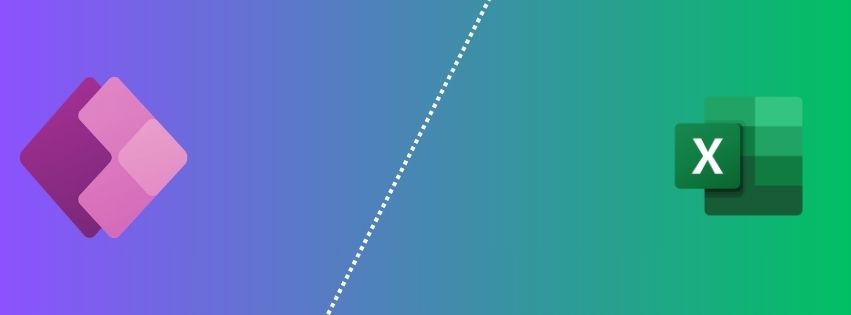
Power Apps vs Excel: How to Choose?
Excel is often our first choice for addressing business needs. However, did you know that the Power Platform has significantly expanded the range of tools available? Among them, Power Apps offers numerous opportunities for developing business applications.
To choose between Excel and Power Apps, it’s essential to understand the specific needs each one addresses.
What is Power Apps?
Power Apps is a development platform that allows you to create, share, publish, and maintain custom applications. It doesn’t require deep expertise since it is 100% low-code. Thanks to numerous connectors, it is possible to access different data sources. You can connect to an SQL database or directly to your ERP/CRM if a connector is available.
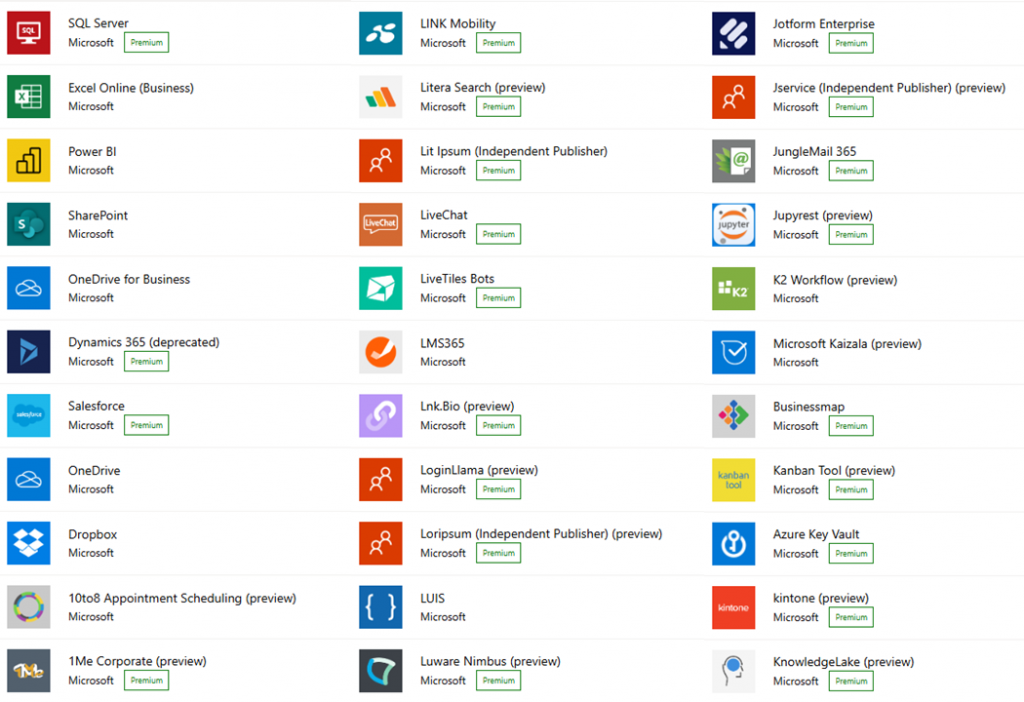
To learn more about the features of Power Apps, check out our dedicated article.
Advantages and Limitations of Excel
Advantages of Excel
A staple of spreadsheets, Excel was designed to automate financial data processing. Its widespread use is due to its many advantages:
- Integration of numerous calculation and visualization features
- Flexibility of VBA, and now Python for Excel, allowing the development of true business applications
- Widely known and adopted, making an Excel tool easily accepted
Excel is a powerful tool for modeling, particularly financial, allowing complex calculations, data processing, and visualization.
Limitations of Excel
- Excel is not a database and was not designed to store large volumes of data.
- Excel is not an optimal collaboration tool: while it can be used for real-time collaboration, working with multiple users on the same spreadsheet can lead to data loss.
- Excel is not a mobile tool: its use on smartphones or tablets is limited.
Mastery and familiarity with Excel sometimes lead to using it for tasks it is not suited for.
This popularity of spreadsheets reveals a demand from end-users for control, who wish to develop their own solutions. To meet this demand, Microsoft launched the Power Platform, which includes Power Apps.
Features of Power Apps
Power Apps is not a spreadsheet but a platform that allows you to replicate a business process through custom web interfaces. It’s a bit like creating an interactive PowerPoint slide, from which it would be possible:
- To connect to databases
- To display and enter information through a custom interface
- To interact from a PC, tablet, or smartphone (responsive design)
- To automate tasks and trigger actions with Power Automate
Here is a quick overview of our favorite Power Apps features:
- Upload a file to SharePoint, along with some information, such as an expense report
- Create a draft email from the entered information, ready for review before sending
- Plan your week by selecting ongoing projects from a database
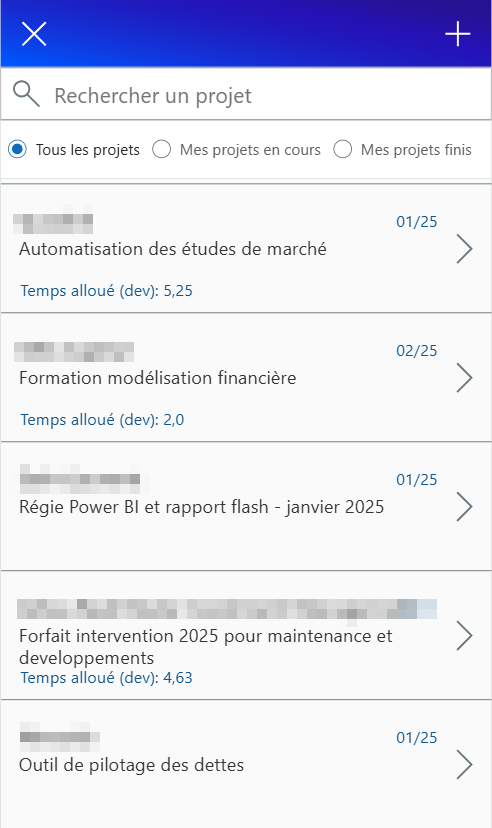
Legend: Power App for staffing, connected to a database of current projects
How Power Apps Can Overcome Excel’s Limitations
The philosophy of Power Apps is therefore different from that of Excel. With Power Apps, you first build an ergonomic and intuitive interface. This interface is then enriched with a database, Power Automate flows, or information from the user’s Microsoft account.
Power Apps is particularly effective for consulting and filling a database:
- The app is accessible from any device
- The user experience is smooth: input fields are clearly identifiable, and optional fields appear dynamically based on responses.
- Data is reliable: each field can be typed, and entries formatted (dates, uppercase, numeric values, etc.).
Setting up automation and interfaces with other services (sending emails, creating folders, etc.) is simpler than in Excel, thanks to dedicated connectors.
Moreover, deployment, versioning, and log retrieval are natively managed by Power Apps, which greatly simplifies maintenance. No more version errors between two Excel files!
Comparison of Use Cases
Although more suited to certain uses, the development of Power Apps does not mean the end of Excel. Here are some criteria for discernment.
When to Use Excel?
- Quickly explore data using the ergonomics of filters and pivot tables (PT), while Power Query allows for numerous transformations
- Perform complex calculations or modeling
- Produce ad hoc analyses. You can leverage the link with Power BI for more advanced visuals
When to Use Power Apps?
- You want to customize the experience based on the user, such as allowing a manager to approve an expense report. Power Apps can identify each user and modify the display accordingly. You can thus assign different permissions and personalize the experience for each user.
- Data is modified simultaneously by collaborators. Although Excel is increasingly used as a real-time collaboration tool, it does not have the capability of a database to resolve editing conflicts.
- Data is not exclusively quantitative but also qualitative (comments, photos, files, etc.).
FAQ
Is Power Apps Included in Microsoft 365?
Yes. It is possible to use the standard connectors of Power Apps with a Microsoft 365 license. To use premium connectors, such as connecting to an SQL database, you need to subscribe to a Premium license. In this case, it is important to choose the right pricing. There are three categories of premium licenses:
- Power App per app: $5 / user / month to use an application
- Power Apps premium: $20 / user / month for unlimited use of Power Apps
- Power Apps per use: pay based on the usage of each application
Find the details of the pricing here.
Is It Possible to Use Both Tools Within the Same Solution?
Yes. There are many synergies between Excel and Power Apps. Extracting data from one to import into the other is possible and even automatable thanks to Power Automate.
Is It Possible to Perform Calculations in Power Apps?
Yes. It is possible to perform calculations based on user input. However:
- The user cannot define operations and choose formulas as in Excel
- The calculation possibilities are not as advanced as in Excel but correspond to basic use: functions like Sum, Random, or Absolute are available, but not sorting functions or the solver.
